July 12, 2017
Kaylee DeLacy
Social MediaDigital MarketingVideoBlue Compass NewsBlue Compass Culture
How To Create Your Own Geofilter For Snapchat
Listen to the article:
It seems you can’t go anywhere without encountering one of these on your phone. What am I talking about? Snapchat Geofilters, of course. These Geofilters are popping up at weddings, sweet 16s and family reunions, and they are creating quite the buzz.
Now you have an event coming up, so you wish to create a filter! Have no fear; we are here with an easy “how-to” guide to make sure you get the Snapchat Geofilter you want more than anything.
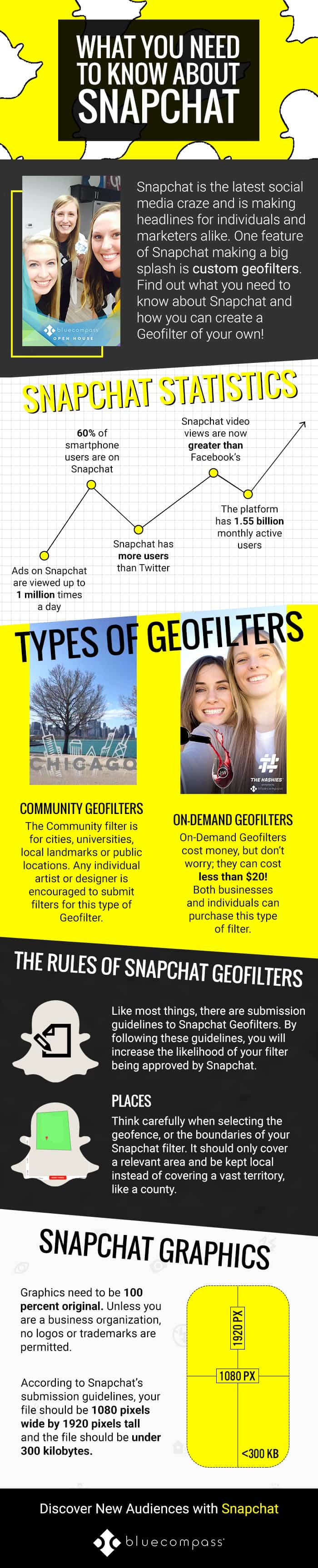
Types Of Geofilters
When Snapchat originally created Geofilters, there were two types: Community and On-Demand. However, Snapchat has upped their Geofilter game and added more options, such as sponsored filters and lenses.
Community Filters
First and foremost, if you are a business, you are not eligible to create a Community filter. The Community filter is for cities, universities, local landmarks or public locations. Any individual artist or designer is encouraged to submit filters for this type of Geofilter. Here’s an example of the great city of Des Moines:
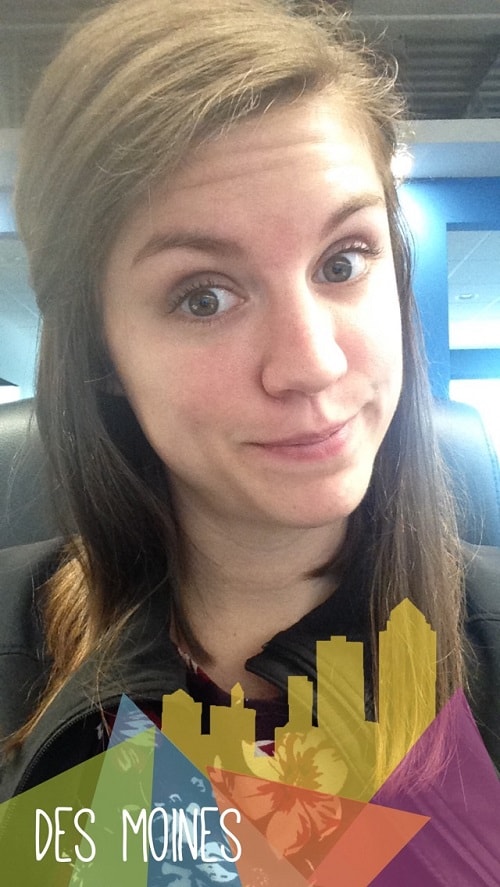
On-Demand Filters
These are the filters you see when you’re at a wedding or business. On-Demand Geofilters cost money, but don’t worry; they can cost less than $20! Both businesses and individuals can purchase this type of filter. Here’s an example of a filter Blue Compass created for an event. Here's ours:
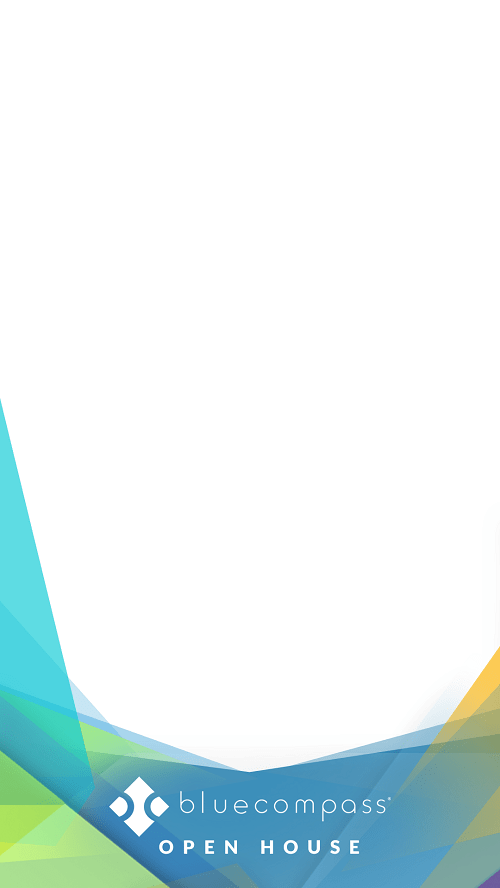
Data Filters
With information from your device, Snapchat delivers data filters. This type of filter includes current temperature, your speed, battery life and day of the week.
Sponsored Filters
For Snapchat , you can sponsor filters for users. Snapchatters have likely seen these filters for product launches or blockbuster film releases.
Lenses
If you use Snapchat, you’ve likely seen someone using a lense. This is where users place something silly, like puppy ears, over their face. Similar to sponsored filters, advertisers can create custom lenses to promote a product or service. It should be noted that lenses are much more expensive than On-Demand Geofilters.
The Rules To Snapchat Geofilters
Like most things, there are submission guidelines to Snapchat Geofilters. By following these guidelines, you will increase the likelihood of your filter being approved by Snapchat.
Places
Think carefully when selecting the geofence, or the boundaries of your Snapchat filter. It should only cover a relevant area and be kept local instead of covering a vast territory, like a county.
Snapchat Graphics
Don’t take your graphic from somewhere else. Graphics need to be 100 percent original. Unless you are a business organization, no logos or trademarks are permitted. Universities are the only exception to this rule, and authorized officials from the school must submit the filter. Other aspects not allowed in the graphics are actual photos and hashtags.
It’s important that the graphic is visually appealing and doesn’t cover up too much of the screen. If the graphic is too big, it may cover users’ faces and lessen the appeal. It can also decrease the chances of approval by Snapchat.
Submitting Your Snapchat Filter
According to Snapchat’s submission guidelines, your file should be 1080 pixels wide by 1920 pixels tall, and the file should be under 300 kilobytes.
The On-Demand Snapchat Geofilter Process
While there are many types of filters, here’s our step-by-step guide for creating your own Snapchat On-Demand filter!
1. You will need to log in to your personal or business Snapchat account online. If you’re creating a filter for a company event, but your business does not have a Snapchat account, you can still use a personal Snapchat account and identify as a business in the checkout process (we will go over this later).
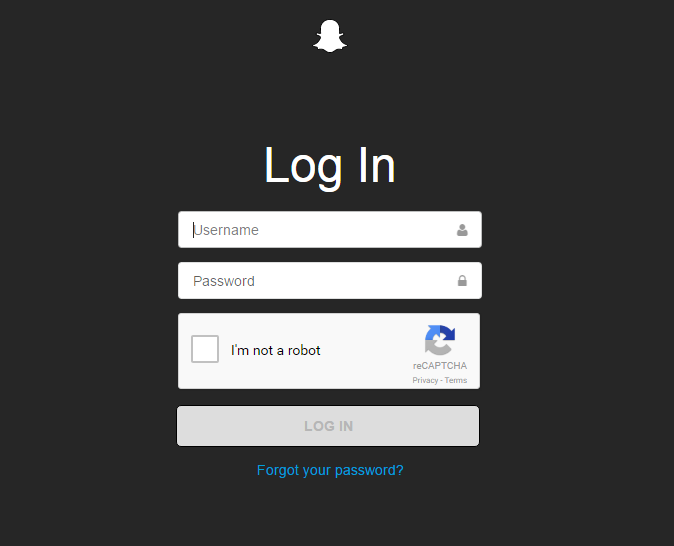
2. You will be led to the “Manage my Account” page. Select “On-Demand Geofilters.”
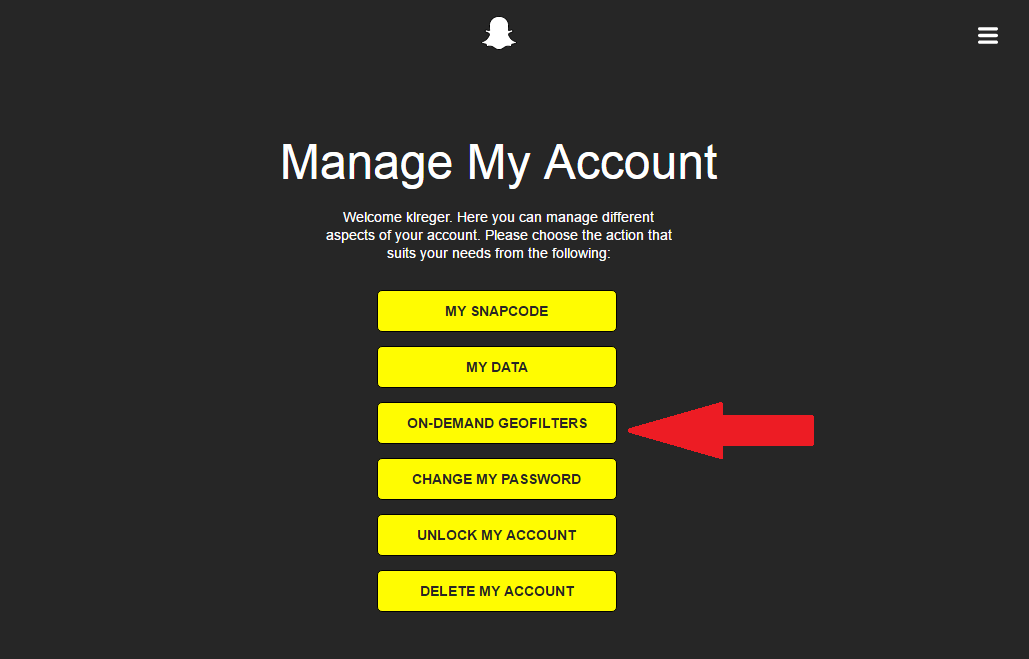
3. From here, you will be taken to Snapchat’s Geofilter page. Click “Create Now.”
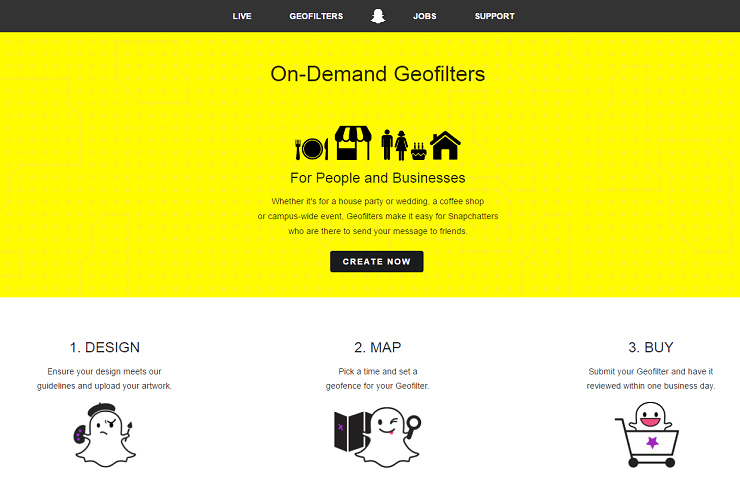
4. You can now upload your custom Snapchat Geofilter graphic or create one from a template provided by Snapchat. If you choose to design one from a Snapchat template, you can pick an option from event type categories such as a wedding, birthday or graduation.
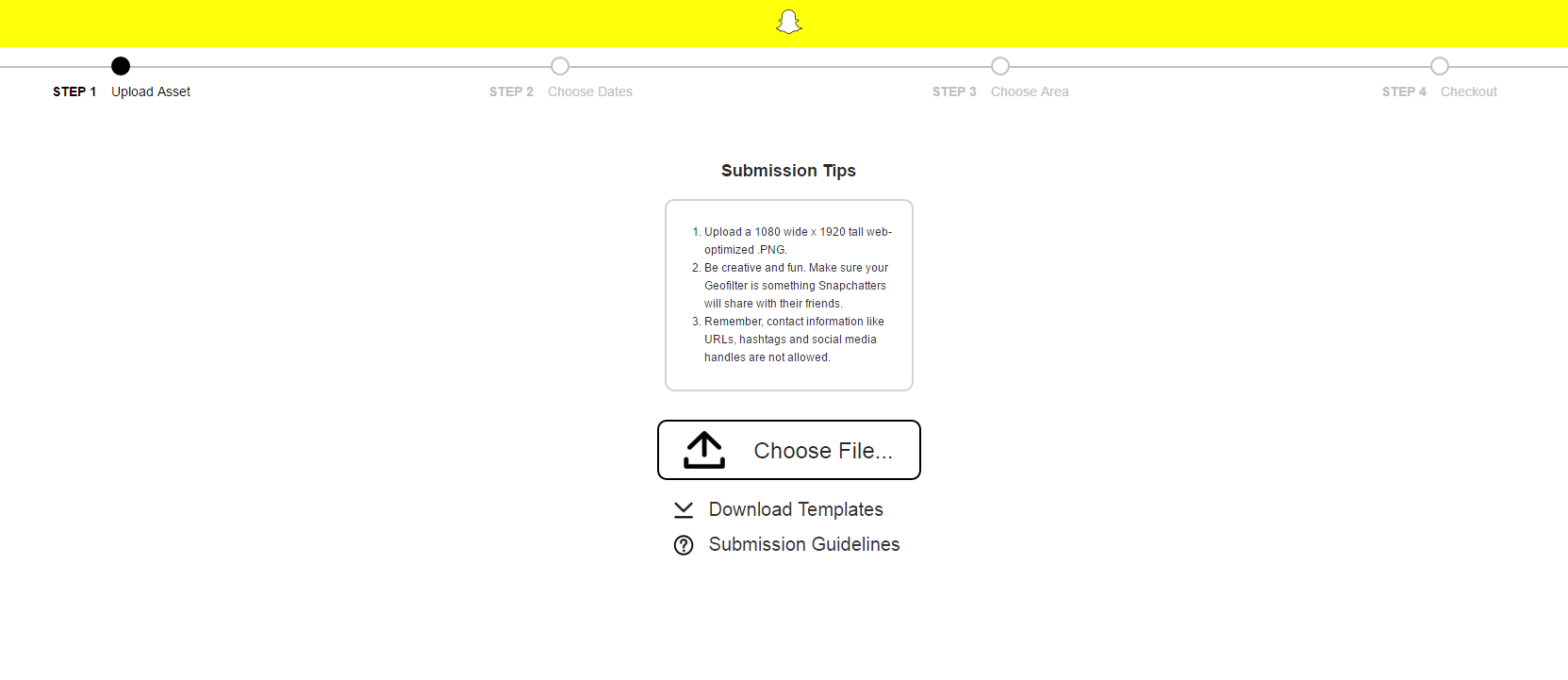
The page will automatically update with a preview of your filter once it has been uploaded:
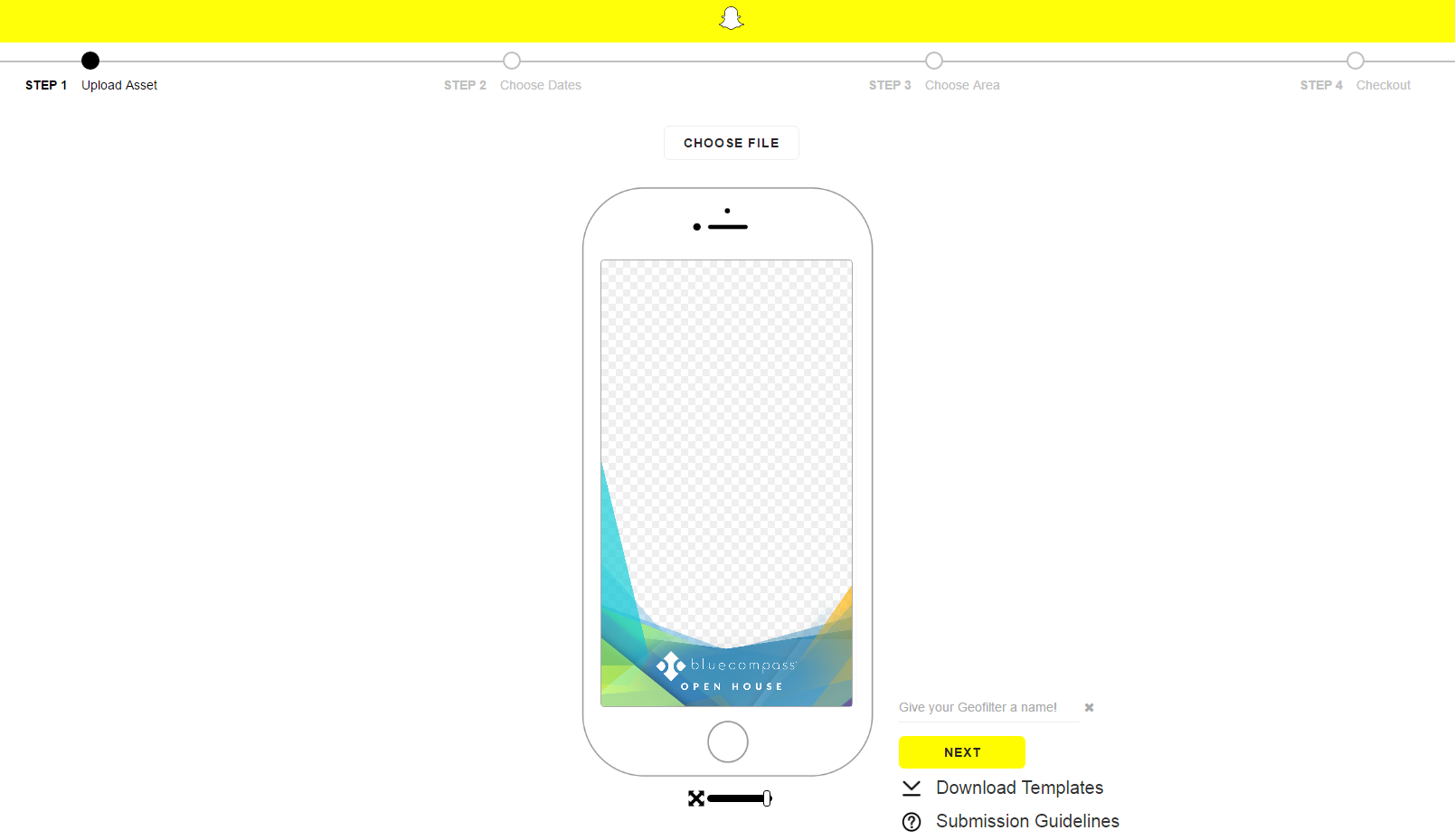
5. Once you have uploaded the graphic, click “Next.” You will now be able to select the dates on which you would like the filter to be available. In our case, we chose to run our Geofilter for 12 hours on the day of our event. Snapchat has recently introduced a long-term Geofilter option that allows users to purchase at a discount. It’s an annual plan that comes with benefits such as the ability to always change creative, access to analytics and a lower price.
Tip: Snapchat tries to get you to run your filter for longer. If you’re only going to be running your filter for a day, select your start date on the calendar and then use the arrows located next to the ”Time” to pick your end date.
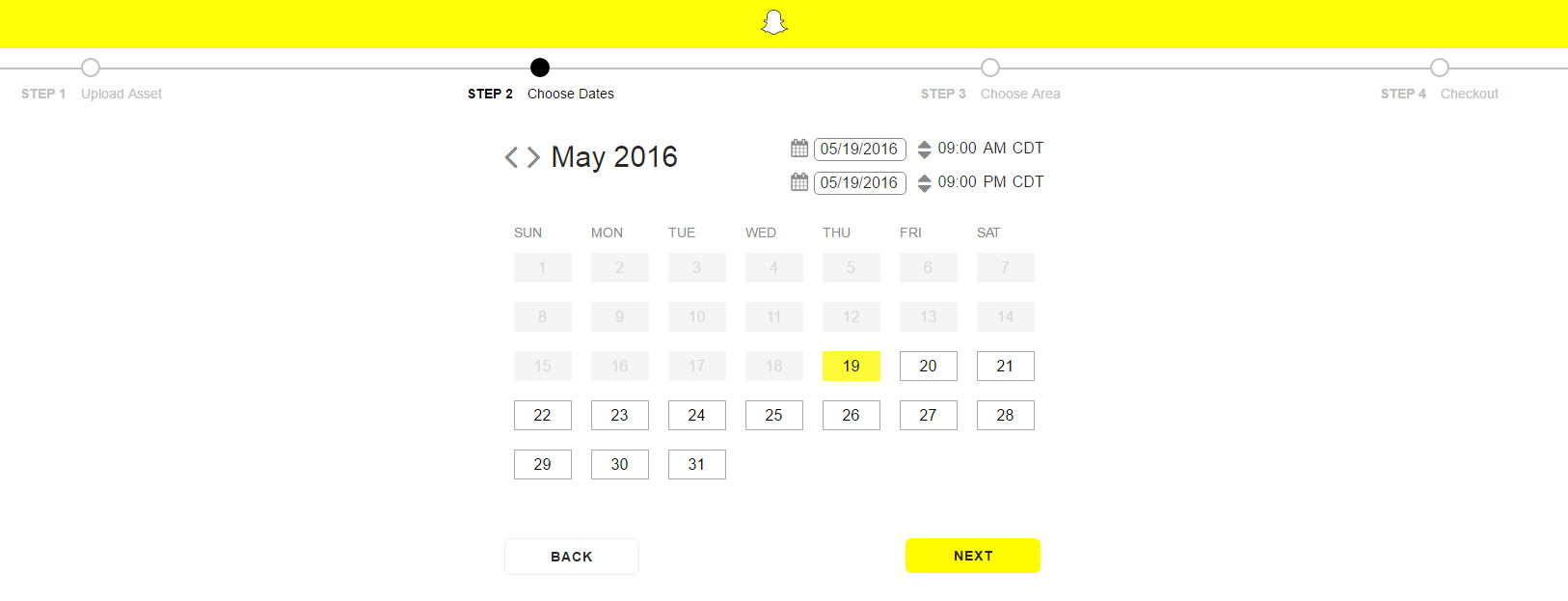
6. Once you’ve identified the amount of time you want your Geofilter to run, click “Next.” You will be asked to choose your geofence. Type your address into the map because it automatically places you in California. Choose “Draw Fence” to select the boundaries of your filter. Zoom in closer to your location for more accurate borders.
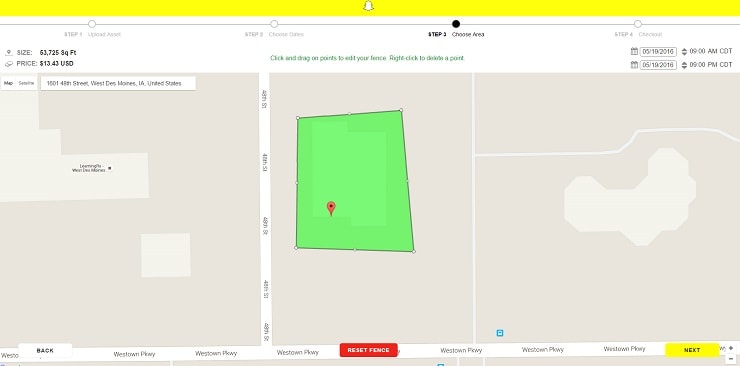
7. When you like where you’ve placed your geofence, click “Next” to check out and identify a name for your Geofilter. Now it’s time to review your order details and enter payment information. Remember when I said you could use a personal Snapchat account for business purposes? Be sure to select whether the Geofilter is for personal or business use at this time. Once all of the appropriate information is entered, hit submit!
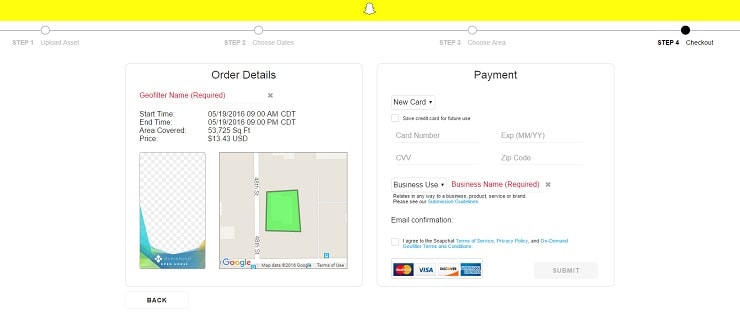
8. Now that you’ve hit submit, Snapchat will inform you that they will review the Geofilter within one working day. You can expect an email from them as to whether or not your Geofilter has been approved. If your filter is not approved for some reason, check out Snapchat’s FAQ about what to do next.
And that’s it! Creating a Snapchat Geofilter is a simple process that doesn’t need to take more than a few minutes
Reach New Audiences With Snapchat
Is it time for your brand to reach new audiences? Snapchat is an excellent way to connect with people between the ages of 14-34. Discover how our team of skilled social media marketers can help you jump into the world of Snapchat filters!
Like This Article? We Think You Might Like These:
Want A Custom Geofilter? Send Us A Note!